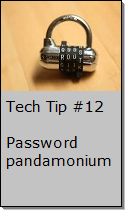Looking for Something?
| Word Tips |
| Excel Tips |
| Outlook Tips |
| PowerPoint Tips |
| Windows Tips |
| Hardware Tips |
| Internet Tips |

Pick a Tip:
| < prev | next > | |||
|---|---|---|---|---|
| 1 | 2 | 3 | 4 | 5 |
| 6 | 7 | 8 | 9 | 10 |
| 11 | 12 | 13 | 14 | 15 |
| 16 | 17 | 18 | 19 | 20 |
| 21 | 22 | 23 | 24 | 25 |
| 26 | 27 | 28 | 29 | 30 |
| 31 | 32 | 33 | 34 | 35 |
| 36 | 37 | 38 | 39 | 40 |
| 41 | 42 | 43 | 44 | 45 |
| 46 | 47 | 48 | 49 | 50 |
| 51 | 52 | 53 | 54 | 55 |
| 56 | 57 | 58 | 59 | 60 |
| 61 | 62 | 63 | 64 | 65 |
| 66 | 67 | 68 | 69 | 70 |
| 71 | 72 | 73 | 74 | 75 |
| 76 | 77 | 78 | 79 | 80 |
| 81 | 82 | 83 | 84 | 85 |
| 86 | 87 | 88 | 89 | 90 |
| 91 | 92 | 93 | 94 | 95 |
| 96 | 97 | 98 | 99 | 100 |
| 101 | 102 | 103 | 104 | 105 |
| 106 | 107 | 108 | 109 | 110 |
| 111 | 112 | 113 | 114 | 115 |
| 116 | 117 | 118 | 119 | 120 |
| 121 | 122 | 123 | 124 | 125 |
| 126 | 127 | 128 | 129 | 130 |
| 131 | 132 | 133 | 134 | 135 |
| 136 | 137 | 138 | 139 | 140 |
| 141 | 142 | 143 | 144 | 145 |
| 146 | 147 | 148 | 149 | 150 |
| 151 | 152 | 153 | 154 | 155 |
| 156 | 157 | 158 | 159 | 160 |
| 161 | 162 | 163 | 164 | 165 |
| 166 | 167 | 168 | 169 | 170 |
| 171 | 172 | 173 | 174 | 175 |
| 176 | 177 | 178 | 179 | 180 |
Technology Tip Number 5
|
|
|---|---|
Here’s something I learned from a 7th grader: Directions: Read everything before you do anything
Pretty neat??? Now remember that a 7th grader showed me that after I had spent 5 minutes trying to fix a monitor that was set upside down by another student. You will inevitably find that often the kids are ahead of the adults when it comes to computers. It’s OK, that’s just the way it is. At least you know how to flip your screen back if anyone messes with it. And if this activity didn't work on your computer it just means you might have a different version of Windows (other than XP) or this particular feature may have been disabled. In the video below you can see how to flip your screen in Windows 7 and a couple other computer pranks (yeah, there are plenty of YouTube videos about computer pranks).
|
|
PRACTICE ACTIVITY: Try flipping your screen a couple of times. If it works try sharing this little trick with someone else today. Don't forget to show them how to flip it back. TO KEEP ON LEARNING: If you'd like to learn more about working in the Microsoft Windows Operating System try searching the internet for: Microsoft Windows Tutorial |
|
Looking for Something? |