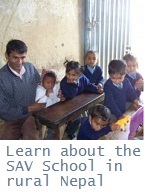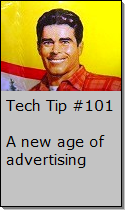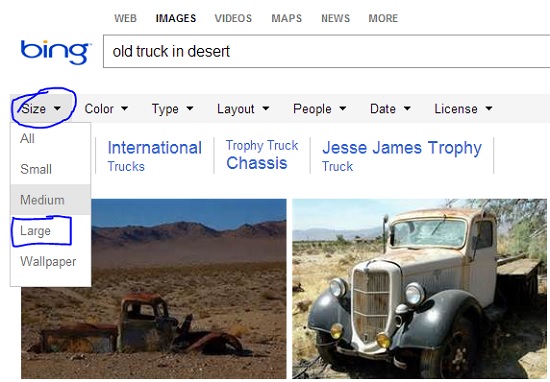Looking for Something?
| Word Tips |
| Excel Tips |
| Outlook Tips |
| PowerPoint Tips |
| Windows Tips |
| Hardware Tips |
| Internet Tips |

Pick a Tip:
| < prev | next > | |||
|---|---|---|---|---|
| 1 | 2 | 3 | 4 | 5 |
| 6 | 7 | 8 | 9 | 10 |
| 11 | 12 | 13 | 14 | 15 |
| 16 | 17 | 18 | 19 | 20 |
| 21 | 22 | 23 | 24 | 25 |
| 26 | 27 | 28 | 29 | 30 |
| 31 | 32 | 33 | 34 | 35 |
| 36 | 37 | 38 | 39 | 40 |
| 41 | 42 | 43 | 44 | 45 |
| 46 | 47 | 48 | 49 | 50 |
| 51 | 52 | 53 | 54 | 55 |
| 56 | 57 | 58 | 59 | 60 |
| 61 | 62 | 63 | 64 | 65 |
| 66 | 67 | 68 | 69 | 70 |
| 71 | 72 | 73 | 74 | 75 |
| 76 | 77 | 78 | 79 | 80 |
| 81 | 82 | 83 | 84 | 85 |
| 86 | 87 | 88 | 89 | 90 |
| 91 | 92 | 93 | 94 | 95 |
| 96 | 97 | 98 | 99 | 100 |
| 101 | 102 | 103 | 104 | 105 |
| 106 | 107 | 108 | 109 | 110 |
| 111 | 112 | 113 | 114 | 115 |
| 116 | 117 | 118 | 119 | 120 |
| 121 | 122 | 123 | 124 | 125 |
| 126 | 127 | 128 | 129 | 130 |
| 131 | 132 | 133 | 134 | 135 |
| 136 | 137 | 138 | 139 | 140 |
| 141 | 142 | 143 | 144 | 145 |
| 146 | 147 | 148 | 149 | 150 |
| 151 | 152 | 153 | 154 | 155 |
| 156 | 157 | 158 | 159 | 160 |
| 161 | 162 | 163 | 164 | 165 |
| 166 | 167 | 168 | 169 | 170 |
| 171 | 172 | 173 | 174 | 175 |
| 176 | 177 | 178 | 179 | 180 |
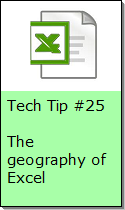
Technology Tip Number 35
|
|
|---|---|
Do you have trouble finding pictures on the internet? When you do finally find a picture from the internet does it look all grainy when you enlarge it to fit in your PowerPoint show? Today's technology tip offers you some help with finding images online and also some advice on how to find the largest possible images so your next computer project isn't full of grainy looking pictures. First, image search engines. Just as we can search the internet for words you can also search for images. There are many good search engines that you could use. For starters most of your major search engines have an image search engine too: For example: Google Images, Bing Images, and Yahoo Images. Here is how to sort your images results to just the largest images. 1) Go to an image search engine like http://www.bing.com/images 2) Search for something like "old truck in desert" 3) To find only the largest images look for the "Size" tab and select "Large" from the drop down menu:
4) When you find the image you want to use make sure you click on it and then click again to see the image full size before you copy and paste it. What kind of a difference does this make? Well if you’re making a PowerPoint presentation and you don’t use large pictures you will have to stretch the small ones you find. The result is pixilated or grainy pictures. You know the look: Instead of this: |
|
PRACTICE ACTIVITY: Try searching for a large image on picsearch or any of the other search engines mentioned above. Make sure you can find the "advanced search" option and find a nice large picture that you could use in a presentation. TO KEEP ON LEARNING: If you'd like to learn more about computer images try searching for: How jpg images work
|
|
Looking for Something? |