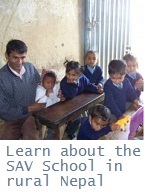Looking for Something?
| Word Tips |
| Excel Tips |
| Outlook Tips |
| PowerPoint Tips |
| Windows Tips |
| Hardware Tips |
| Internet Tips |

Pick a Tip:
| < prev | next > | |||
|---|---|---|---|---|
| 1 | 2 | 3 | 4 | 5 |
| 6 | 7 | 8 | 9 | 10 |
| 11 | 12 | 13 | 14 | 15 |
| 16 | 17 | 18 | 19 | 20 |
| 21 | 22 | 23 | 24 | 25 |
| 26 | 27 | 28 | 29 | 30 |
| 31 | 32 | 33 | 34 | 35 |
| 36 | 37 | 38 | 39 | 40 |
| 41 | 42 | 43 | 44 | 45 |
| 46 | 47 | 48 | 49 | 50 |
| 51 | 52 | 53 | 54 | 55 |
| 56 | 57 | 58 | 59 | 60 |
| 61 | 62 | 63 | 64 | 65 |
| 66 | 67 | 68 | 69 | 70 |
| 71 | 72 | 73 | 74 | 75 |
| 76 | 77 | 78 | 79 | 80 |
| 81 | 82 | 83 | 84 | 85 |
| 86 | 87 | 88 | 89 | 90 |
| 91 | 92 | 93 | 94 | 95 |
| 96 | 97 | 98 | 99 | 100 |
| 101 | 102 | 103 | 104 | 105 |
| 106 | 107 | 108 | 109 | 110 |
| 111 | 112 | 113 | 114 | 115 |
| 116 | 117 | 118 | 119 | 120 |
| 121 | 122 | 123 | 124 | 125 |
| 126 | 127 | 128 | 129 | 130 |
| 131 | 132 | 133 | 134 | 135 |
| 136 | 137 | 138 | 139 | 140 |
| 141 | 142 | 143 | 144 | 145 |
| 146 | 147 | 148 | 149 | 150 |
| 151 | 152 | 153 | 154 | 155 |
| 156 | 157 | 158 | 159 | 160 |
| 161 | 162 | 163 | 164 | 165 |
| 166 | 167 | 168 | 169 | 170 |
| 171 | 172 | 173 | 174 | 175 |
| 176 | 177 | 178 | 179 | 180 |
| Word Tips |
| Excel Tips |
| Outlook Tips |
| PowerPoint Tips |
| Windows Tips |
| Hardware Tips |
| Internet Tips |
Technology Tip Number 99
|
|
|---|---|
If you ever have students or coworkers do a group project where the final product is a PowerPoint Slide Show you’ll be faced with the problem of how to combine multiple slide shows together. In theory each person in a group could be making slides for the show independently and then they could combine them together into one show using a network drive or other means. Here's an example of how to do it. First, we have to get all the slide shows together on one computer. If you're in a network environment this might mean saving all the shows together at the same network location. If you're not in a network environment you could have everyone email their show to the same person who could then open them all on the same computer. If these two options aren't feasible you could save all the shows to the same USB drive or CD. 1) Open up all the slide shows on one computer. 2) Change the view of the slide show to the “Slide Sorter View” by clicking this button in the lower left hand corner: 3) Once in the slide sorter view highlight or select the slides you want to copy to another show. Then copy them by either using CTRL + C or “Edit” and “Copy” or right clicking on them and selecting “Copy” from the menu 4) Then go to the slide show you want to paste the slides into. Switch that show to “Slide Sorter View” and click on the location where you want to paste the slides. Use CTRL + V or “Edit” and “Paste” or right click and “Paste” from the menu. It's a quirk in PowerPoint that the only way you can copy and paste slides from one show to another is in the Slide Sorter View but once you know that combining slide shows can be a breeze.
|
|
PRACTICE ACTIVITY: Try combining the slides from two slide shows using the slide sorter view sometime today. TO KEEP ON LEARNING: To learn more about combining slide shows try searching the internet for: Slide sorter view
|
|
Looking for Something? |