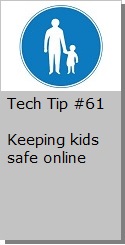Looking for Something?
| Word Tips |
| Excel Tips |
| Outlook Tips |
| PowerPoint Tips |
| Windows Tips |
| Hardware Tips |
| Internet Tips |

Pick a Tip:
| < prev | next > | |||
|---|---|---|---|---|
| 1 | 2 | 3 | 4 | 5 |
| 6 | 7 | 8 | 9 | 10 |
| 11 | 12 | 13 | 14 | 15 |
| 16 | 17 | 18 | 19 | 20 |
| 21 | 22 | 23 | 24 | 25 |
| 26 | 27 | 28 | 29 | 30 |
| 31 | 32 | 33 | 34 | 35 |
| 36 | 37 | 38 | 39 | 40 |
| 41 | 42 | 43 | 44 | 45 |
| 46 | 47 | 48 | 49 | 50 |
| 51 | 52 | 53 | 54 | 55 |
| 56 | 57 | 58 | 59 | 60 |
| 61 | 62 | 63 | 64 | 65 |
| 66 | 67 | 68 | 69 | 70 |
| 71 | 72 | 73 | 74 | 75 |
| 76 | 77 | 78 | 79 | 80 |
| 81 | 82 | 83 | 84 | 85 |
| 86 | 87 | 88 | 89 | 90 |
| 91 | 92 | 93 | 94 | 95 |
| 96 | 97 | 98 | 99 | 100 |
| 101 | 102 | 103 | 104 | 105 |
| 106 | 107 | 108 | 109 | 110 |
| 111 | 112 | 113 | 114 | 115 |
| 116 | 117 | 118 | 119 | 120 |
| 121 | 122 | 123 | 124 | 125 |
| 126 | 127 | 128 | 129 | 130 |
| 131 | 132 | 133 | 134 | 135 |
| 136 | 137 | 138 | 139 | 140 |
| 141 | 142 | 143 | 144 | 145 |
| 146 | 147 | 148 | 149 | 150 |
| 151 | 152 | 153 | 154 | 155 |
| 156 | 157 | 158 | 159 | 160 |
| 161 | 162 | 163 | 164 | 165 |
| 166 | 167 | 168 | 169 | 170 |
| 171 | 172 | 173 | 174 | 175 |
| 176 | 177 | 178 | 179 | 180 |
| Word Tips |
| Excel Tips |
| Outlook Tips |
| PowerPoint Tips |
| Windows Tips |
| Hardware Tips |
| Internet Tips |
Technology Tip Number 67
|
|---|
Sometimes you just need to add a table to a Word document. Here's how to add one: 1) Go to "Table" on the menu bar and select "Insert" and then "Table" Note: There are always multiple ways to do things in Word. You could also make a table by clicking this button: 2) Select how many Rows and Columns you want (rows go across and columns go up and down). Then click "OK" 3) Your Table will appear on your word document wherever your curser was last showing:
Other things you can do with a table: Merge Cells Together Highlight the cells you want to merge and then right click on the selected area and choose "Merge Cells" from the menu that appears: Change the Line Color: Highlight the entire table (all the cells) and then go to the "Table" Menu and select "Table Properties" Choose "Borders and Shading" and make changes there: Add More Rows: Click in the bottom right hand cell on the table (the last cell). Press the "Tab" button on the keyboard and a new row will appear. You can also add rows by going to the "Table" menu and select "Insert" and then "Rows Above" or "Rows Below"
|
PRACTICE ACTIVITY: Try making a table like this one in Word: TO KEEP ON LEARNING: If you'd like to read more about tables in Microsoft Word try searching the internet for: Table format in Word
|
Looking for Something? |
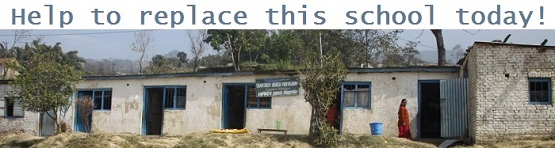
Learn about how you can help the SAV School in rural Nepal