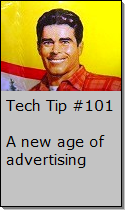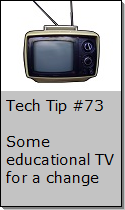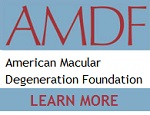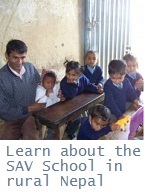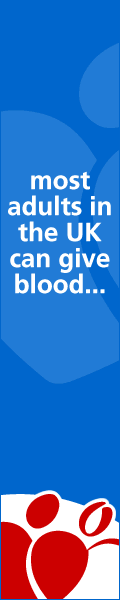Looking for Something?
| Word Tips |
| Excel Tips |
| Outlook Tips |
| PowerPoint Tips |
| Windows Tips |
| Hardware Tips |
| Internet Tips |

Pick a Tip:
| < prev | next > | |||
|---|---|---|---|---|
| 1 | 2 | 3 | 4 | 5 |
| 6 | 7 | 8 | 9 | 10 |
| 11 | 12 | 13 | 14 | 15 |
| 16 | 17 | 18 | 19 | 20 |
| 21 | 22 | 23 | 24 | 25 |
| 26 | 27 | 28 | 29 | 30 |
| 31 | 32 | 33 | 34 | 35 |
| 36 | 37 | 38 | 39 | 40 |
| 41 | 42 | 43 | 44 | 45 |
| 46 | 47 | 48 | 49 | 50 |
| 51 | 52 | 53 | 54 | 55 |
| 56 | 57 | 58 | 59 | 60 |
| 61 | 62 | 63 | 64 | 65 |
| 66 | 67 | 68 | 69 | 70 |
| 71 | 72 | 73 | 74 | 75 |
| 76 | 77 | 78 | 79 | 80 |
| 81 | 82 | 83 | 84 | 85 |
| 86 | 87 | 88 | 89 | 90 |
| 91 | 92 | 93 | 94 | 95 |
| 96 | 97 | 98 | 99 | 100 |
| 101 | 102 | 103 | 104 | 105 |
| 106 | 107 | 108 | 109 | 110 |
| 111 | 112 | 113 | 114 | 115 |
| 116 | 117 | 118 | 119 | 120 |
| 121 | 122 | 123 | 124 | 125 |
| 126 | 127 | 128 | 129 | 130 |
| 131 | 132 | 133 | 134 | 135 |
| 136 | 137 | 138 | 139 | 140 |
| 141 | 142 | 143 | 144 | 145 |
| 146 | 147 | 148 | 149 | 150 |
| 151 | 152 | 153 | 154 | 155 |
| 156 | 157 | 158 | 159 | 160 |
| 161 | 162 | 163 | 164 | 165 |
| 166 | 167 | 168 | 169 | 170 |
| 171 | 172 | 173 | 174 | 175 |
| 176 | 177 | 178 | 179 | 180 |
Technology Tip Number 37
|
|---|
Your computer came with lots of standard software that you might not even be aware of. In a previous technology tip (Number 33) we showed you how to access the calculator on your computer. Today's technology tip will show you how to access a very simple program for manipulating images and just doodling.
START menu then All Programs then Accessories and then look for Paint
The program is pretty simple to use. Try doing these activities to get the feel for it: Enlarge the Work Area: Draw a Rectangle: Fill a Shape with a color: Try Doodling: With some experimentation you can make some simple drawings. If you don't like how it's going you can always start over by going to "File" and selecting "New" to clear your work area. If you like your art work you might want to save it by selecting "Save" off the "File" menu. Copy and Paste a Picture into Paint: Next, go to Paint and go to "Edit" on the menu bar and select "Paste" from the drop down list. You should now have a copy of the image above in paint. Have some fun messing around with it! Paint is a great little program for messing around with pictures and doodling. There are many more practical purposes for it such as setting your desktop background but that will be for another technology tip.
|
PRACTICE ACTIVITY: Sometime today use Paint make an original logo up for something. If you're a classroom teacher it could be for your classroom or school. If your in business make one up for your company. Or just make one up for yourself. Even as adults we often learn best by playing. TO KEEP ON LEARNING: If you'd like to find more information about paint your could check out the Help menu in the program. Or you could search the internet for: Microsoft Paint Tutorials
|
Looking for Something? |