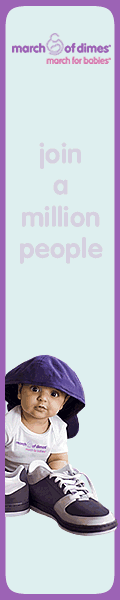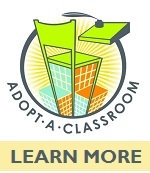Looking for Something?
| Word Tips |
| Excel Tips |
| Outlook Tips |
| PowerPoint Tips |
| Windows Tips |
| Hardware Tips |
| Internet Tips |

Pick a Tip:
| < prev | next > | |||
|---|---|---|---|---|
| 1 | 2 | 3 | 4 | 5 |
| 6 | 7 | 8 | 9 | 10 |
| 11 | 12 | 13 | 14 | 15 |
| 16 | 17 | 18 | 19 | 20 |
| 21 | 22 | 23 | 24 | 25 |
| 26 | 27 | 28 | 29 | 30 |
| 31 | 32 | 33 | 34 | 35 |
| 36 | 37 | 38 | 39 | 40 |
| 41 | 42 | 43 | 44 | 45 |
| 46 | 47 | 48 | 49 | 50 |
| 51 | 52 | 53 | 54 | 55 |
| 56 | 57 | 58 | 59 | 60 |
| 61 | 62 | 63 | 64 | 65 |
| 66 | 67 | 68 | 69 | 70 |
| 71 | 72 | 73 | 74 | 75 |
| 76 | 77 | 78 | 79 | 80 |
| 81 | 82 | 83 | 84 | 85 |
| 86 | 87 | 88 | 89 | 90 |
| 91 | 92 | 93 | 94 | 95 |
| 96 | 97 | 98 | 99 | 100 |
| 101 | 102 | 103 | 104 | 105 |
| 106 | 107 | 108 | 109 | 110 |
| 111 | 112 | 113 | 114 | 115 |
| 116 | 117 | 118 | 119 | 120 |
| 121 | 122 | 123 | 124 | 125 |
| 126 | 127 | 128 | 129 | 130 |
| 131 | 132 | 133 | 134 | 135 |
| 136 | 137 | 138 | 139 | 140 |
| 141 | 142 | 143 | 144 | 145 |
| 146 | 147 | 148 | 149 | 150 |
| 151 | 152 | 153 | 154 | 155 |
| 156 | 157 | 158 | 159 | 160 |
| 161 | 162 | 163 | 164 | 165 |
| 166 | 167 | 168 | 169 | 170 |
| 171 | 172 | 173 | 174 | 175 |
| 176 | 177 | 178 | 179 | 180 |
iPhone Tips and Tricks: How to Get the Most Out Of Your iPhone Experience
| 1 | 2 | 3 | 4 | 5 | 6 | 7 | 8 | 9 | 10 | 11 | 12 | 13 | 14 | 15 | 16 | 17 | 18 | 19 | 20 | |
||
|---|---|---|
All of us folks who are lucky enough to already have an iPhone know how much fun they can be just to play around with. Playing with my iPhone a lot myself, I have discovered some cool tips and tricks that you may find useful. 7. To reset your iphone, hold down the right button and the "home" front button for about 6 seconds. To power it back on, push the top button. This is different than a regular shutdown, which can be done easily by holding the sleep/wake button for 6 seconds. 8. If you get a lot of spam e-mail or other unwanted e-mail, pay attention to this time saving feature. Add a link to Yahoo mail in Safari bookmarks. From there you can check 'delete all' to remove all unwanted e-mails. This is much easier than deleting hundreds of spam e-mails one at a time. I hope you found these iphone tips helpful. If you have an iPhone and have been wondering how best to fill it up with music and movies, check out Top iPhone Downloads for the latest reviews of iPhone download sites. About The Author CJ Prato
| 1 | 2 | 3 | 4 | 5 | 6 | 7 | 8 | 9 | 10 | 11 | 12 | 13 | 14 | 15 | 16 | 17 | 18 | 19 | 20 |
|
||
To Link to 180TechTips.com: |
||
Link to this site using this banner or the HTML Code below.
Copy and paste the following text to create a link to this site: <font face="arial" size="3"> <a href="http://www.180techtips.com">
|